Software Installation¶
While the Redeem firmware can be installed on any BeagleBone Black compliant operating system, the Umikaze image (formerly Kamikaze) contains a ubuntu-based operating system with all the necessary packages and configuration included.
To download the latest release, go to the Umikaze release page.
Installation¶
Once you have downloaded the latest release, you will need to extract it on to a microSD card.
If you need help with this, check out Image Burn.
Next, insert the microSD card into the BeagleBone Black, hold down the boot button and apply power.
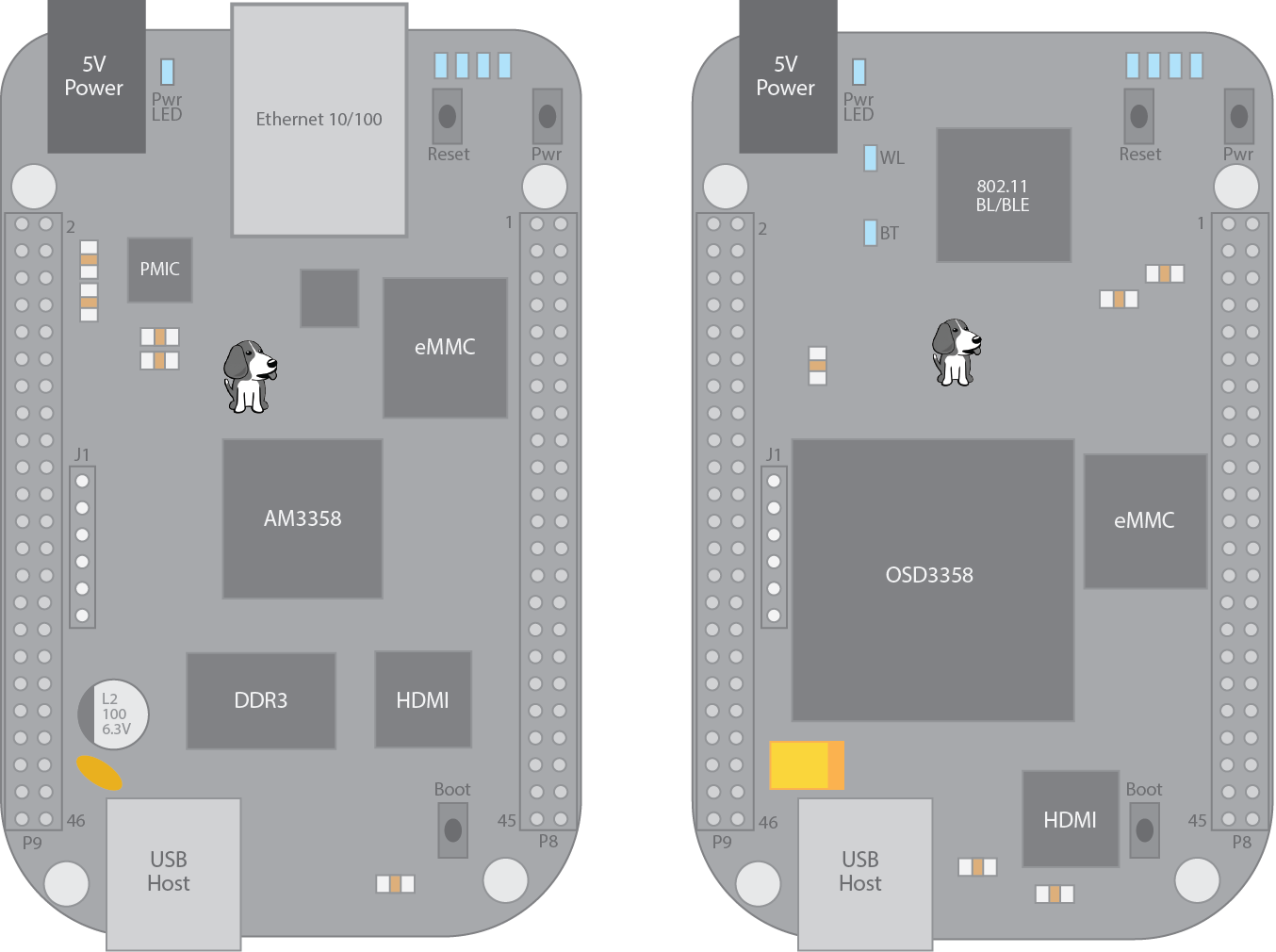
After 10-15 seconds, there will be 4 blue lights on the BeagleBone Black that will will flash in a Kight Rider pattern. The flashing procedure will take about 15 minutes and the board will power down.
Once complete, remove power, eject the SDcard and re-apply power.
The first time the BBB boots up after removing the SD card, it will run a script to compile the device tree overlays into the kernel and then it will reboot.
Important
Test that your installation was successful by ping kamikaze.local.
If this does not work, check out the Link Local guide or
see our Troubleshooting guide.
Running from SD card¶
If you want to run the image from the SD card and not overwrite the on
board flash, you need to place the SD card in a computer running Linux
(Windows and MacOS cannot read the card as yet) and edit the file on the
SD card with the path /boot/uEnv.txt from the partition called Umikaze.
Comment out the last line of the file with a #, the line that starts the
flasher instead of systemd.
